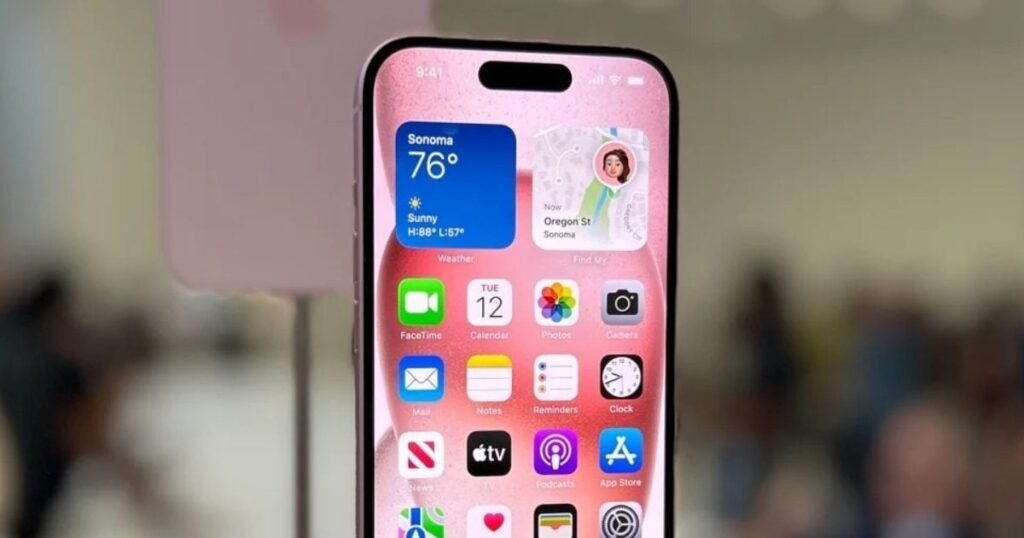New Delhi. If you want to keep your paper documents in digital files, such as how many receipts, bills or business cards, you can store these things on your iPhone. And for this you do not need a scanner. Your iPhone is enough to do this work. Iphones have in-milk tools to scan the documents quickly and easily. Notes and Files apps contain scanning features that can meet your need. By the way, if you want more than this, you can choose the option of third-party apps. Let us tell you how you can scan your documents with the help of iPhone.
How to scan the document from your iPhone:
Scan with notes or files app
To scan the document from the NOTES app, open a note or create a new note. Tap on the paperclip icon below, then choose “Scan Documents”. For the Files App, tap on the three dot menu on the top right and choose “scan documents”.
After entering the scanning mode, your iPhone captures the page using the camera. Default setting is automatic: Put the document in the camera frame and the phone automatically takes the picture. Go to the next page and it captures it again without any input.
If you want to control each shot manually, tap on the “Auto” on the top right and switch to manual mode. Now, press the shutter button to capture each page. You can go back to auto mode again at any time, just tap on the button again.
On the top of the screen, you will get a flash icon so that you can control the lighting and a set circle will be given that you can change the scan type to color, grayscale, black and white, or photo.
When you scan all the page, tap on “Save”. In notes, scanned pages are attached to the current note. In files, your scans are saved as a PDF file and you may be asked to choose a folder.
Scan the document from Mac using your iPhone
If you use Mac, Apple’s Continuity feature gives you a permission to scan the document directly from the iPhone in the MAC app. Ensure that both devices are signed in the same Apple ID and Wi-Fi and Bluetooth are on.
This feature works in many Macos apps such as Finder, Mail, Messages, Notes, Keynote, Numbers, Pages, and Textedit. To scan, there are three ways according to the app:
-Right-click where you want a scan and select Import from iPhone or iPad> Scan Documents.
– Use the File menu, then choose Import from iPhone or ipad> scan documents.
– Use the Insert menu, then select Import from iPhone or iPad> Scan Documents.
Your iPhone will open scanner interface. Once you tap on “Save” on your iPhone, the scanned document will appear in the MAC app you are using.
Scan using third-party apps
If you want more control over scanning or prefer to keep documents in special cloud services, many third-party apps offer scanning options. Such as Google Drive and Dropbox are two popular options.
In Google Drive, tap on the scan icon on the bottom right, which will open for scanning the camera. After saving, you can choose the folder in your Google Drive where PDF will be saved.
Dropbox also gives more edit options. Tap on the plus (+) button, then choose “Scan Files”. After scanning, you can adjust the borders, rotate the page, or add more scans. Then select the location of saving the PDF in the Dropbox and set the compression level before finalizing.
That is, your iPhone allows you to scan the documents easily with inbuilt tools or third-party apps. You can make a digital copy of your documents without a different scanner. Whether you scan directly on your phone, send files to your MAC, or use cloud services, this process is simple and faster.